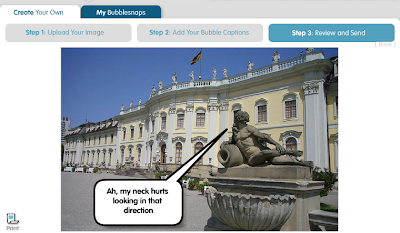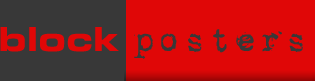Another advantage of the service is the ability to fill out pdf forms online as you can simply write over the document to complete it.
The video below gives an overview of the service.
Integration:
- Crocodoc can be used to provide feedback on assignments; classmates can be invited to provide feedback on each others' work from a distance
- Rather than printing and annotating articles, learners can use Crocodoc to mark it up digitally and then store a version on their computer or online
- Teachers can provide guidance via the annotation and highlighting tools before sharing webpages; great for differentiation where some learners may need information to be more easily located
- The strikeout tool is useful for practising the art of abbreviation and note-taking by crossing out superfluous text and using the highlighter to identify key information; as this can be done collaboratively, learners can share and compare their attempts to support one another