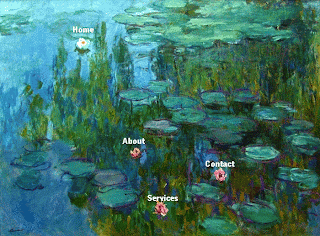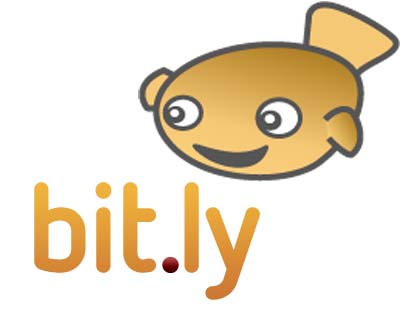Over the years I've come across some great game generators but as time has gone on, they have either changed to subscription-based models or disappeared. Enter Zondle which promises to always be free. This site allows you to enter questions with over 20 different formats to choose from. Once the questions have been typed in, the site automatically generates 50+ different games to review the knowledge.
After a rapid-fire round of emails with the very helpful Dougi of Zondle Support, I had my class usernames and passwords set up in less than half an hour last night. Today my learners logged on and...well, I've never heard them beg for more learning. After 20 minutes of playing games which tested their 'knowledge' of Shakespeare - we have not yet launched the topic and they have had no direct instruction - they were individually able to give me newly-learned facts simply from their gaming. When I asked if this was really a useful tool for learning, there was a resounding 'Yes!' vote.
What I love about Zondle is that it generates so many engaging activities from so little input. It is a very simple-to-use interface that requires only basic ICT skills and learners as well as teachers can author the activities.
What I have yet to try is the 'Team Play' mode which I've only previewed so far, but it is so slick and professional-looking that it's sure to be great for whole class involvement.
Did I mention that you can use 3rd-party devices for teams to enter their own answers? Or that you can integrate it with your teaching materials? There are so many great features that if the video below doesn't convince you, a visit to the site certainly will. Click here.
After a rapid-fire round of emails with the very helpful Dougi of Zondle Support, I had my class usernames and passwords set up in less than half an hour last night. Today my learners logged on and...well, I've never heard them beg for more learning. After 20 minutes of playing games which tested their 'knowledge' of Shakespeare - we have not yet launched the topic and they have had no direct instruction - they were individually able to give me newly-learned facts simply from their gaming. When I asked if this was really a useful tool for learning, there was a resounding 'Yes!' vote.
What I love about Zondle is that it generates so many engaging activities from so little input. It is a very simple-to-use interface that requires only basic ICT skills and learners as well as teachers can author the activities.
What I have yet to try is the 'Team Play' mode which I've only previewed so far, but it is so slick and professional-looking that it's sure to be great for whole class involvement.
Did I mention that you can use 3rd-party devices for teams to enter their own answers? Or that you can integrate it with your teaching materials? There are so many great features that if the video below doesn't convince you, a visit to the site certainly will. Click here.