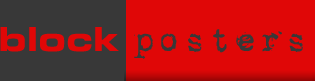This doesn't offer much variety in the way of games; in fact, there is a grand total of two you can create BUT one of those games is a labelling activity which I haven't found anywhere else. Upload an image (or use an existing background) and add dots where you want your students to label. When they access the game a word will appear and they are prompted to click on the relevant dot. Unfortunately, the games are not embeddable, but worth linking to when it's labelling that needs to be done.
Integration:
Integration:
- In the Science lab, check that your groups are following your instructions when you use particular terms related to equipment
- The pre-loaded backgrounds contain maps to test learners' knowledge of countries around the world
- Upload your own image to use as a background and extend the possibilities e.g. labelling parts of a stage (The Globe?), labelling vocabulary items for language (items in a classroom?)